如何使用 Google 购物:将产品在线推广 5 倍
已发表: 2021-12-24根据 Search Engine Watch 的数据,谷歌购物在美国的搜索广告支出为 76.4%,在英国的搜索广告支出为 82%,主导着零售搜索营销。 这些令人印象深刻的数字证明了购物广告是获得有价值的消费者点击的一种非常有效的方式。
从小型在线商店到亚马逊等巨头都在使用谷歌购物来增加产品销量。 那么为什么这个平台如此有利可图呢? 作为电子商务企业家,您如何利用它来发挥自己的优势? 这些是我们将在本文中通过简单的分步指南介绍的内容。
谷歌购物简介
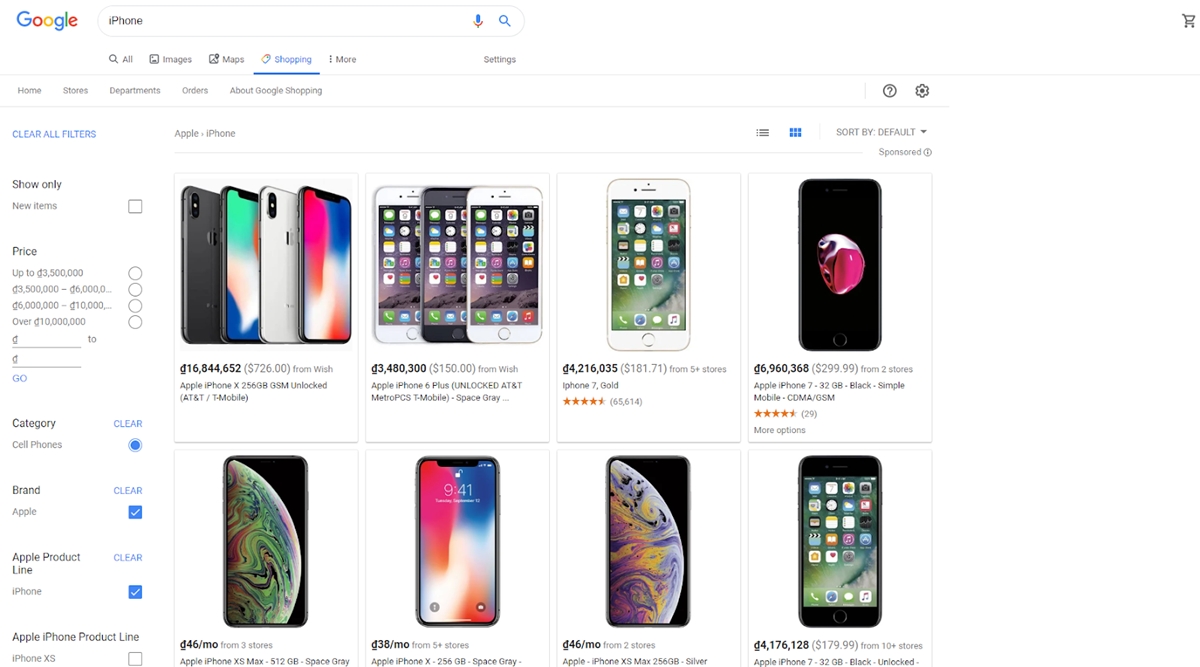
Google 购物最初是 Google Ads 中的一种广告活动类型,由 AdWords 和 Google Merchant Center 提供支持,用于在搜索结果中宣传您的产品。 通过这个,广告商可以向目标受众展示产品的图片、名称、价格、评论和促销等丰富的数据。
要知道的重要一点是,谷歌购物广告与传统的文字广告有很大不同。 从围绕客户会寻找的关键字的广告系列中,Google 购物确定您的产品广告将在何处展示。 这取决于您如何设置 Google 购物 Feed、构建网站和设置出价,所有这些都将在以下部分中提及。
在这里,我们有一些令人印象深刻的数字,这些数字是 Google 购物为广告商带来并自信地展示的:
自推出以来,谷歌购物已经帮助卖家增加了至少两倍的收入。
凭借展示视觉产品的优势,Google Shopping 可以将广告的点击率提高 35%。
广告商对 Google 购物很感兴趣,因为它可以帮助他们节省高达 25% 的 PPC 广告预算。
Google 购物的工作原理
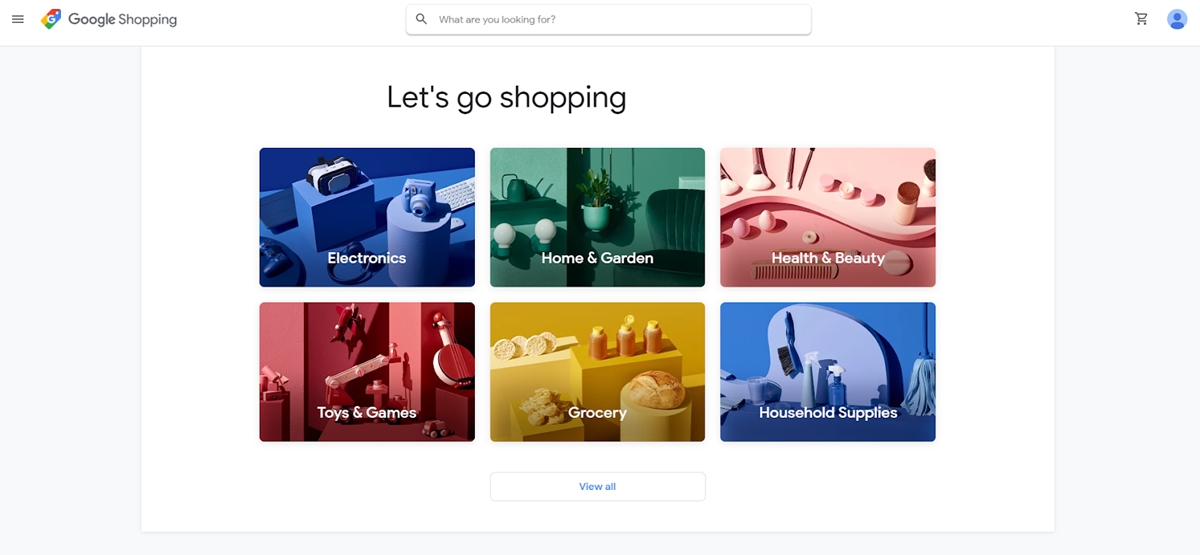
所以你可能想知道,谷歌购物怎么能如此高效地投放产品广告? 因为它非常适合现代购物习惯。 考虑这些统计数据:
93% 的购物者表示他们使用过一些在线资源。
83% 的美国购物者在上周访问了一家商店,并表示他们在进入商店之前使用了在线搜索。
59% 的人更愿意先上网以获得有用的建议或购买什么的建议,而线下的这一比例为 28%。
Google 购物提供的简单性和便利性使其成为获得更高销售额的高评价广告工具。 您的产品会显示出来,然后客户使用 Google 搜索产品。 它们可以出现在主搜索引擎结果面板或购物标签下,最多有 25 个结果。
例如,当客户在 Google 中输入“黑色跑鞋”时,他们可能会看到搜索广告出现在页面顶部。 特别是,他们无需点击即可在此搜索结果中滑动查看产品价格。
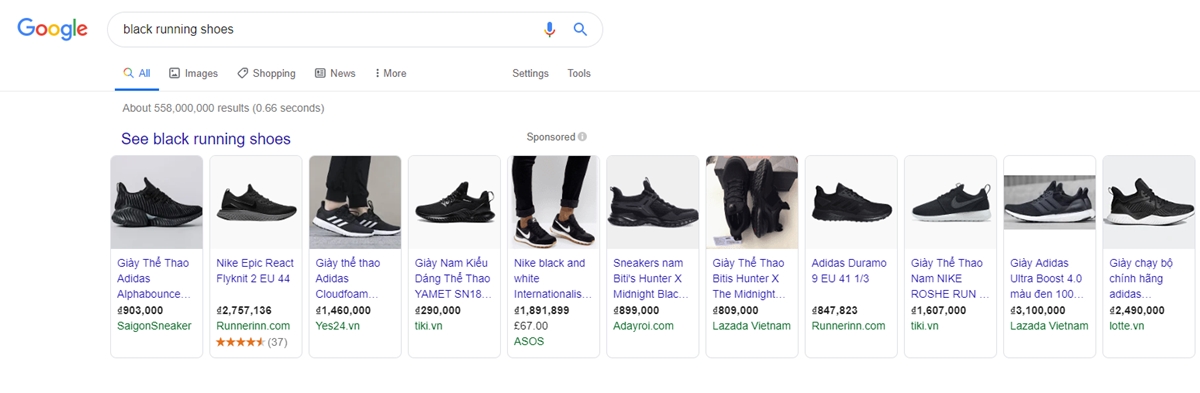
或者它们可以出现在屏幕右侧,但只有 9 个结果,信息仍然显示相同。 不过,您不会在移动设备上看到此类广告。 但是,您仍然可以看到 Google 购物广告的结果可以排在 SEO 或传统广告结果之前。
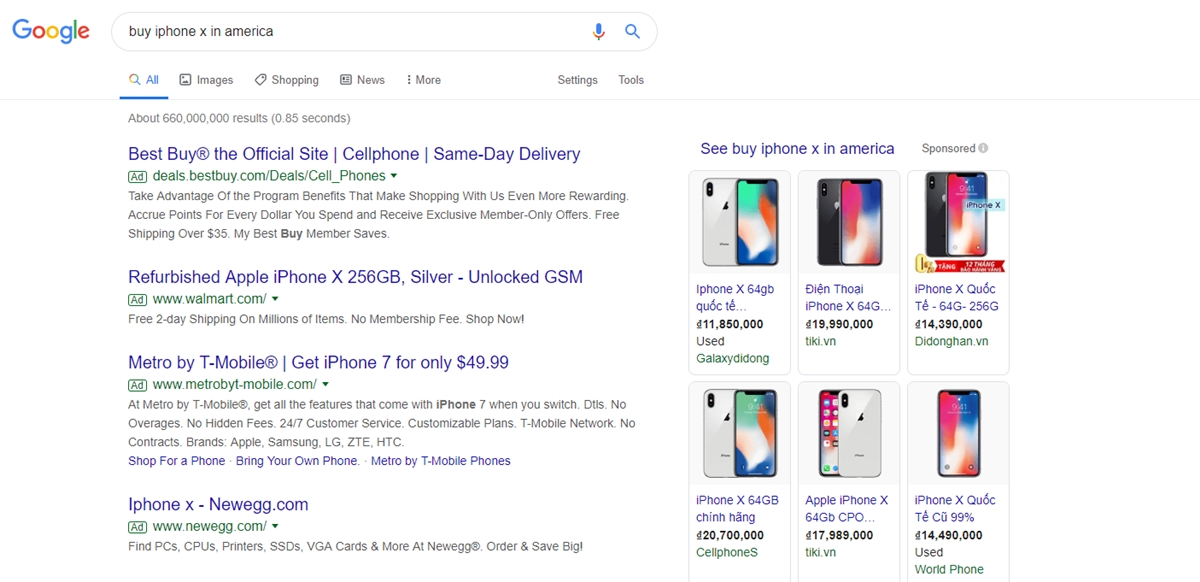
最后,还有一个购物标签,其中包含更多结果,并充当比较工具,购物者可以在其中查看产品的更多详细信息,过滤他们的结果,并决定哪个商家可以更好地为他们服务。
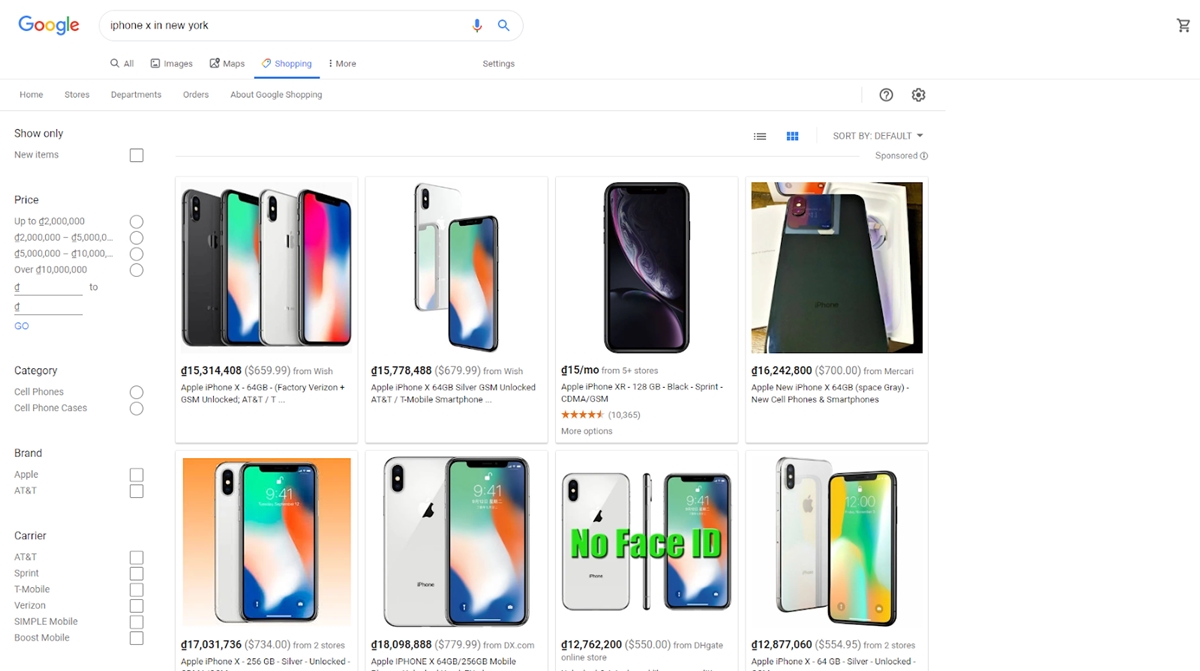
您使用 Google 购物创建广告系列的过程基本上包括三个步骤,我们将在后面进行指导:
首先,您将使用 Google 帐户注册 Merchant Center 帐户并登录 Google Ads。
然后,您将使用 Feed 上传您的产品数据。
最后,您可以在 Google Ads 中创建一个购物广告系列来开始宣传您的产品。 您将能够调整出价和预算等设置,以帮助优化您的广告系列。
现在,让我们来看看您的电子商务业务可以从 Google 购物的运作方式中获得什么好处。
Google 购物的好处
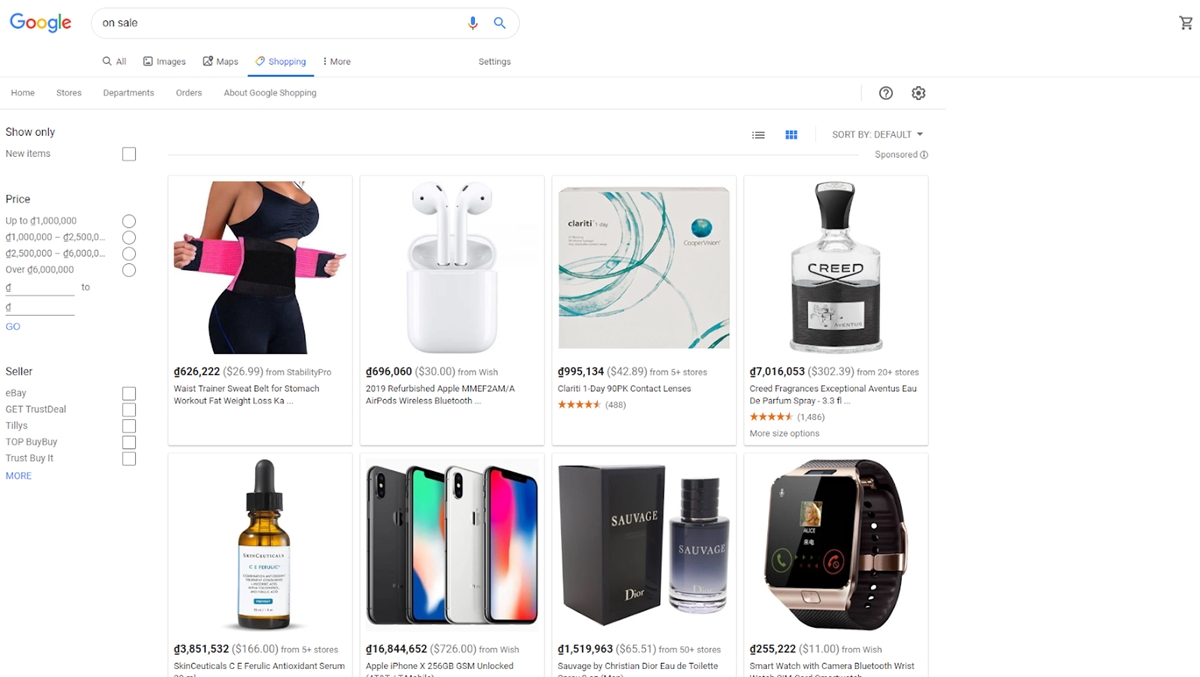
作为全球最大的数据收集、分析和处理机器,Google Shopping 承诺带来现代购物体验:快速 - 卓越 - 精准,同时优化在 Google 上的广告产品成本。 谷歌购物给供应商带来的好处可以列举如下:
投资回报率
谷歌购物是一个典型的例子,一个平台可以让任何广告商分解真实的结果并将它们归因于准确地查看每一分钱是如何花费的以及它返回了什么结果。 借助 Google 购物,您可以在客户搜索产品时正确展示您的产品并分析您自己的数据以获得更好的优势,从而获得更好的回报利润。
移动友好
谷歌购物将保留搜索结果页面的前 2 个位置,以便在您在移动设备上输入任何查询时显示广告。 借助 Google 购物广告,您的产品将以可滑动的形式很好地展示。 您无需像传统广告一样搜索广告排名 1 或 2。 由于用户从笔记本电脑、台式机到移动设备的转变趋势,您的广告也将被更多人查看。
定制
谷歌允许广告商根据一天中的时间、用户的设备、位置以及过去与网站的互动来控制他们愿意为点击支付多少费用。 一个 Google 购物广告系列让您有机会添加多达 5 个自定义标签层,让您可以严格控制您的广告系列效果。
数据和报告
Google 的购物广告系列提供了从您的广告系列副产品或产品属性中检查效果数据的功能。 由于绩效指标与项目相关联,而不是与产品组相关联,因此您可以根据产品属性过滤和细分数据,包括产品类别、品牌、条件、产品类型、项目 ID 和自定义标签等内容。
竞赛
使用基准测试工具包,Google 购物可以为您提供竞争对手的匿名 CTR(点击率)和 CPC(每次点击成本)指标,因此您可以立即通过出价添加有关广告排名的新想法,并从开始。 随着越来越多的电子商务企业进入该平台,竞争可能会很激烈,因此这一点非常重要。
从 Google 购物开始
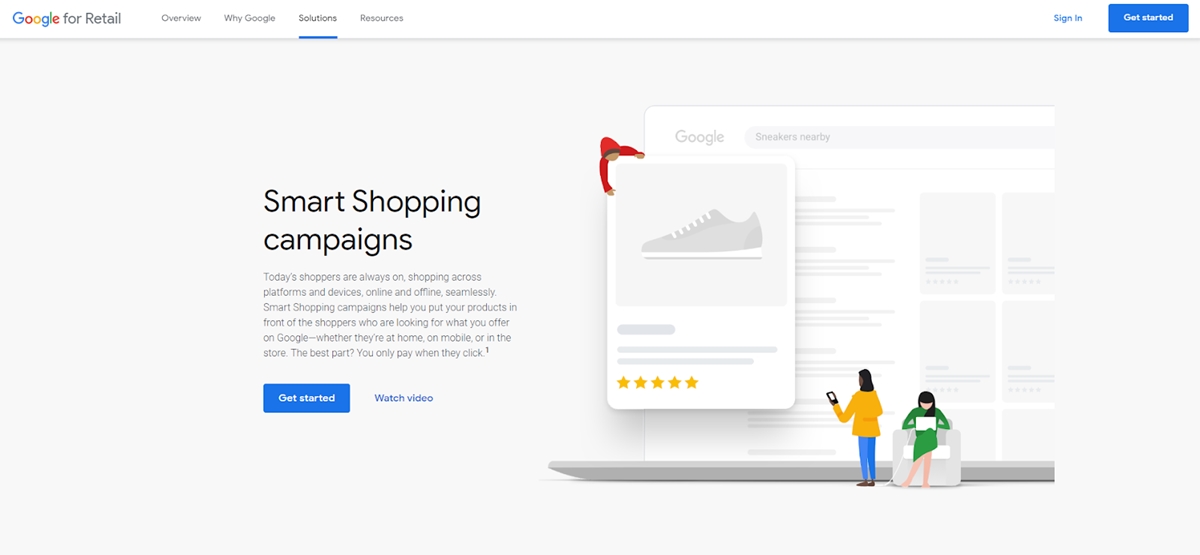
谷歌购物广告是亚马逊、eBay 等大型零售商正在应用的一种新的营销趋势……这要归功于它带来的积极影响。 然而,不仅预算充裕的大型企业可以投放谷歌购物广告。 如果您知道如何优化 Google 购物广告,那么规模较小的在线商店完全可以以合理的成本设置广告活动。 所以让我们从基础开始:
目标
您如何定义成功将决定您如何处理您的帐户设置和管理。 目标可以塑造您正在进行的活动,例如设置、优化和报告。 首先,您需要找出您的总体目标,例如投资回报率 (ROI) 或您可能期望的收入。 然后,您可以制定出您想要实现目标的其他关键绩效指标。
CPA(每次获取成本)或每次转化成本:您愿意为客户支付多少费用? 假设一个订单的平均价值是 100 美元,利润是 35 美元。 那么你会从利润中花多少钱来做广告呢? 根据业务阶段和营销策略,Google 购物广告时每次转化的价格可能会发生变化。
建立客户群或促进销售:如上所述,您设置的 CPA 指数将取决于每个业务阶段和营销策略。 如果您是市场新手,想吸引客户,您可以在开始时牺牲一部分利润以实现盈亏平衡,甚至为产品上市而蒙受部分损失。 拥有稳定的客户群后,可以降低广告成本。
关键词研究
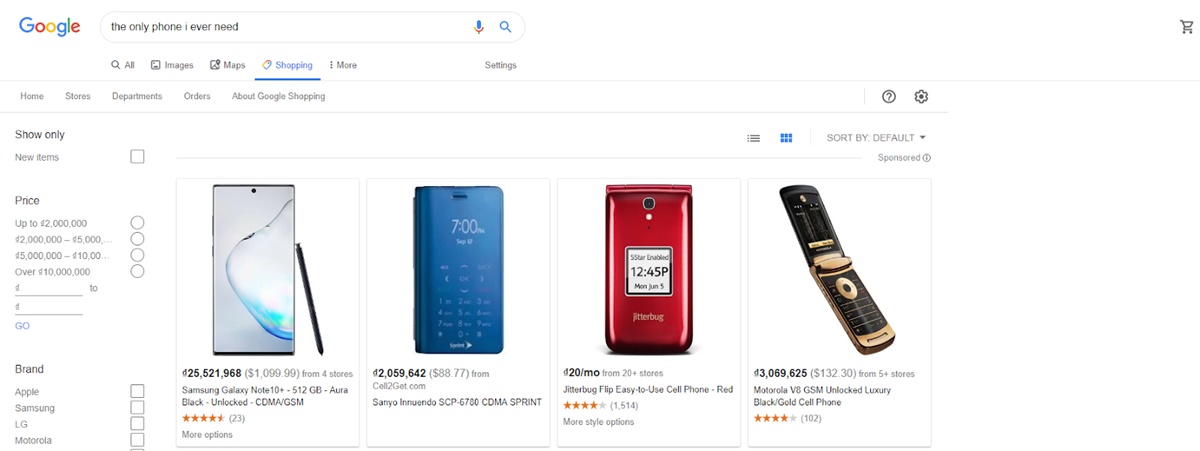
如果我问你想卖什么,答案肯定是网站上的一切。 然而,并不是你把所有的产品都拿出来投放谷歌购物广告。 那么你应该在哪些产品上投放广告? 以下产品类型的广告策略将帮助您最大限度地提高收入并提高广告的效果:
- “诱饵”产品:有一些产品不是主打产品,不会创造多少利润,但它们充当“诱饵”来吸引顾客到您的商店。 必须经常使用的低价产品是在客户订购更大的产品之前建立购买习惯和建立信任的绝佳诱饵。
- “挂钩”产品:你买过剃须刀吗? 通常,剃须刀会出售一套完整的机身和刀片,这听起来很正常,但这样做的主要动机是强迫用户在用完时购买刀片。 剃须刀片是您应该投放 Google 购物广告以促进销售的“挂钩”产品。
- 高价或高利润产品:没有理由不投资投放此类产品的广告,因为它们将帮助您获得可观的利润。
- 竞争较少但需求量大的产品:如果您的在线商店中有这样的产品,请立即使用 Google 购物广告。
拥有这些产品并积极研究潜在客户将用来找到它们的关键字是您电子商务成功的关键。
买家研究
通过这一步,您应该尝试了解买家的意图。 搜索查询的长度和内容将显示很多关于搜索者的意图。 通常,更详细的搜索查询显示更高的购买目的。 例如,如果用户搜索“耐克”这个词,他们可能只是在消磨时间,或者了解耐克品牌,但“耐克运动鞋”表明他们打算购买耐克鞋。 如果一个搜索者“黑色飞马耐克鞋”当时可能已经准备好购买。
显示某人购买意愿的意图分为三个层次:
意识
考虑
意图
了解潜在客户的三个级别有助于您了解他们将用于查找您的产品的关键字,并相应地调整您的出价金额。 您可以使用 Google 关键字规划器、SEMrush 或 Keywordtool.io 等来研究关键字。
竞争对手研究
很有可能,您有许多销售相同或相似产品的竞争对手。 切记不要在不了解竞争对手是谁以及谁似乎成功之前就开始投放广告。
监控竞争对手的价格、他们的广告的外观以及他们展示的关键字非常重要。 你的竞争对手到底在做什么? 您可以在广告系列中做更多的事情吗? 他们是否在做任何与最佳实践相反的事情,暗示您的广告系列可以表现更好? 知道这些问题的答案,然后将调查结果应用到您的广告系列中,您将获得竞争优势。
在 Google 上手动搜索:在搜索工具栏中输入您研究过的关键字,以查看是否有竞争对手出现在 Google 购物广告中。 不要忘记查看不同地区的谷歌搜索结果,以分析竞争对手的搜索引擎广告和优化(SEA & SEO)结果。 您可以尝试连接 NordVPN 软件以访问大量服务器。 研究竞争对手时需要考虑的因素包括:产品、图片、售价和供应商。 从这些数据中,您可以通过许多不同的搜索关键字来评估哪些竞争对手最引人注目,这证明他们已经很好地优化了 Google 购物广告。 如果您没有看到任何真正出色的竞争对手,那对您来说是一个很好的机会。
使用 SEMrush 工具: SEMrush 工具将帮助您快速找到 Google 购物广告上的顶级竞争对手(这是 SEMrush 的一项付费功能)。 每个竞争对手都会有一份关于广告显示的关键字的详细报告以及他们的示例快照,以便您查看标题、图片和产品价格。
诊断工具和广告预览:诊断工具和广告预览位于 Google Ads 界面中。 它是 Google 搜索引擎结果页面的版本。 输入您可以定位的产品或关键字。 该工具不会扭曲您的索引。 最大的优势是可以设置位置和设备,非常适合发现他们的竞争对手和他们在其他国家的价格。
要将上述所有知识应用到您的 Google 购物广告系列中,您首先需要一个 Google Ads 和 Merchant Center 帐户。 让我们在下一节设置这些工具。 但是,如果您已经拥有这些,您仍然可以发现更多来帮助您发展现有的广告系列。
设置 Google 购物广告
安装 Google 购物广告系列的步骤非常简单。 以下是步骤:
第 1 步:创建 Merchant Center 帐户
第 2 步:验证并确认您的网站 URL
第 3 步:创建 google 购物提要并上传数据
第 4 步:关联 Merchant Center 和 AdWords 帐户
第 5 步:配置帐户设置
第 1 步:创建 Merchant Center 帐户
首先,您前往 Google Merchant 并注册一个帐户。 如下图填写信息,点击继续
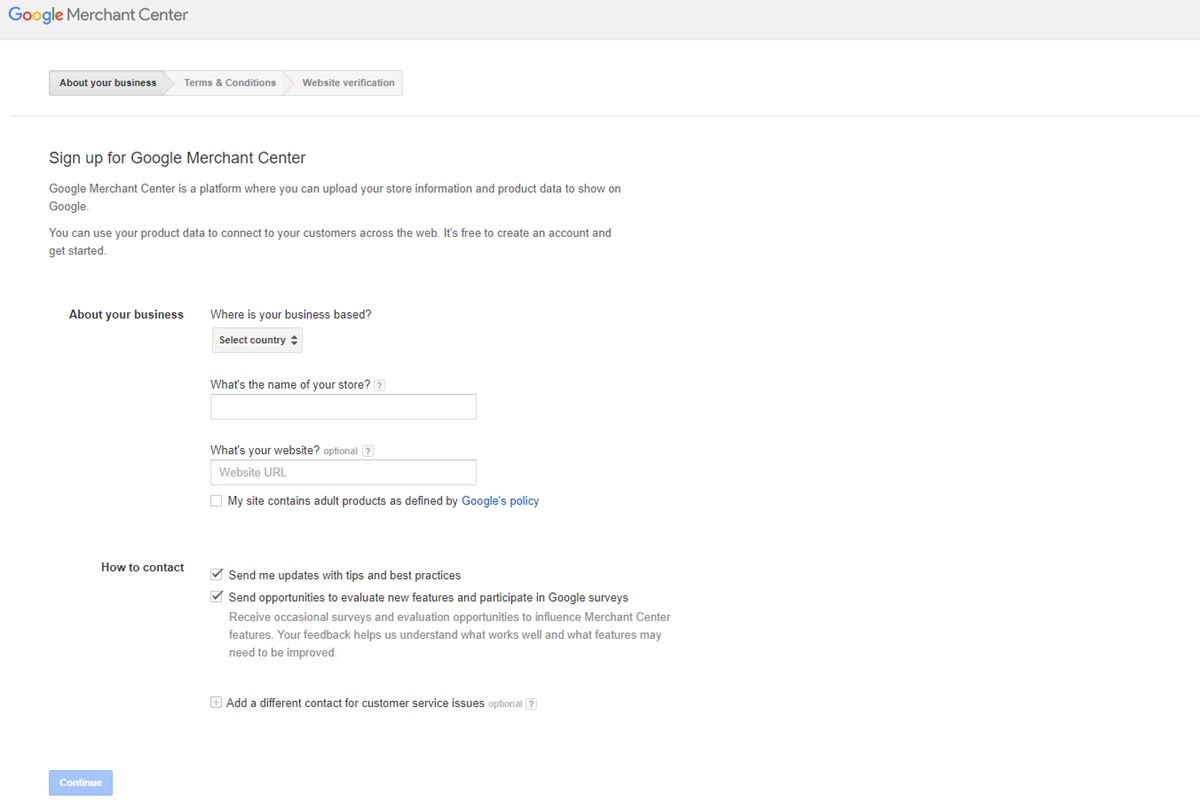
几个确认步骤后,您将被重定向到 Merchant Center 工作界面。 在此页面,完整准确地更新信息:
企业显示名称
网址
营业地址
客服联系方式
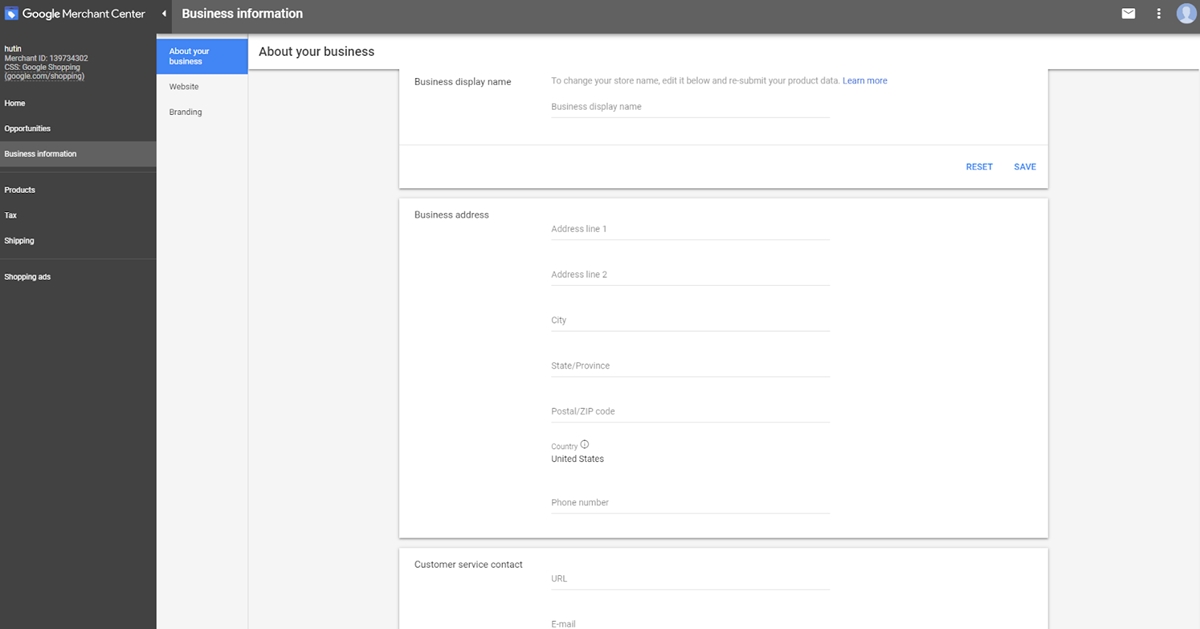
第 1 步就是这样,现在让我们继续第 2 步。
第 2 步:验证并确认您的网站 URL
验证过程非常简单。 点击商业信息,选择网站,谷歌会给你3种验证方式:
谷歌分析帐户
跟踪代码管理器容器
访问服务器
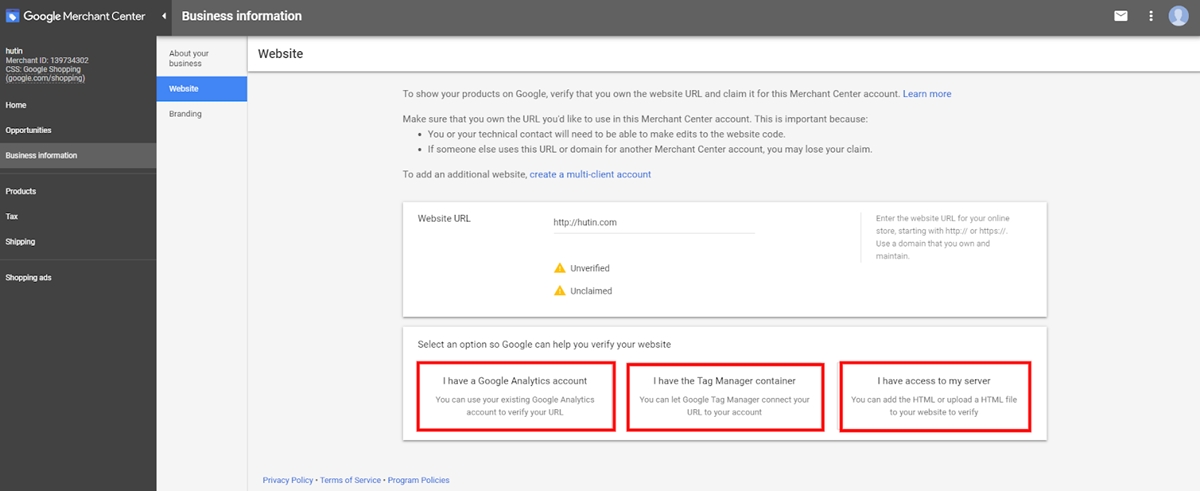
通常,我选择复制粘贴到主页代码中的 HTML 标记代码。 它将在第一部分之前的部分中。
第 3 步:创建 google 购物提要并上传数据
如前所述,购物广告(Google Shopping Ads)允许您立即在搜索页面上为用户显示产品信息(产品名称、照片、产品价格……)。 但是 Google 是如何让这些信息显示在搜索页面上的呢?
这要归功于 Google Merchant。 该助手负责在 Google 上下载所有商店信息、产品数据,并为购物广告提供信息。 而这一步的任务是想办法将产品数据信息从网站传输到 Google Merchant,以便 Google 可以获取显示的数据。 该操作称为为 Google Merchant 创建产品 Feed。
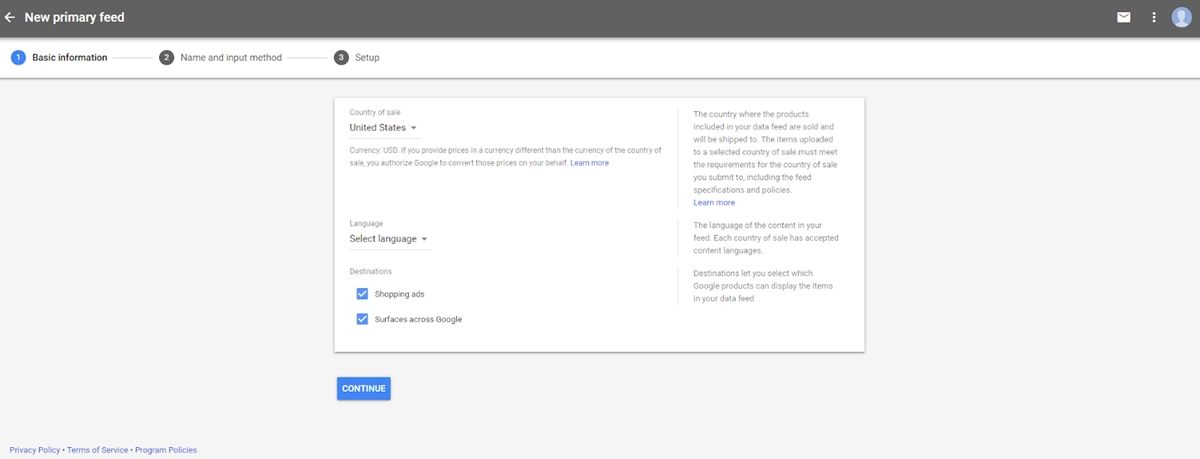
现在执行以下操作:
转到产品> 提要> 单击 + 号图标以创建新提要。 接下来,选择您的国家和语言,然后点击继续命名来源并选择将网站数据与 Merchant Center 连接的方法。 连接数据的方式有以下5种:
方法一:通过谷歌表加载数据(谷歌表)
方法二:按计划加载数据(Scheduled fetch)
方法3:上传Feed名称(Upload)
方法4:通过Content API(Content API)加载数据
方法 5:通过 Shopify、PrestaShop 等电子商务平台加载...
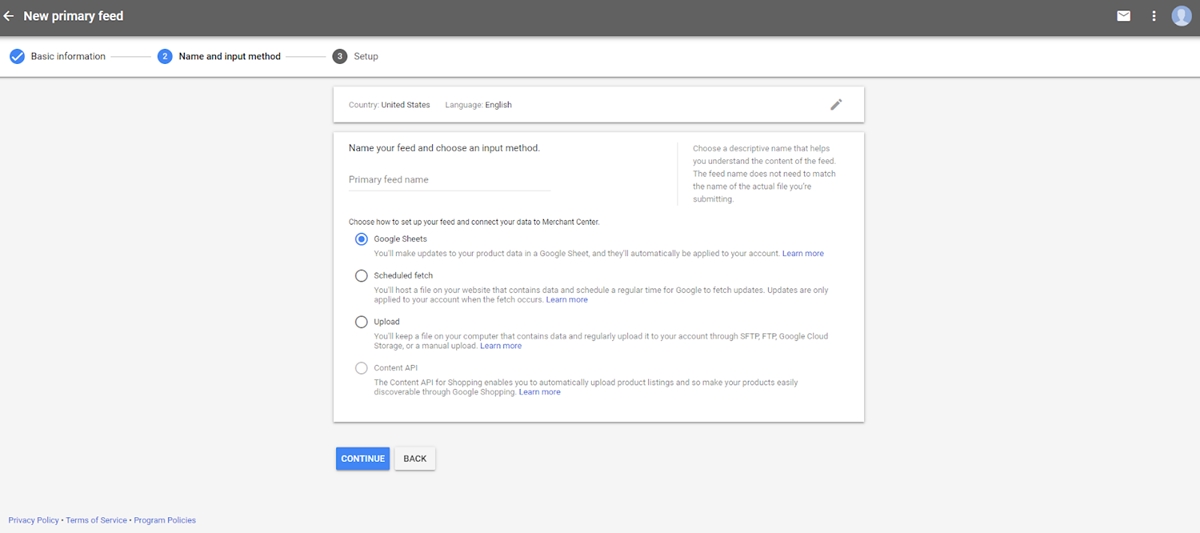
注意:小于 20MB 的文件可以直接上传。 小于 4GB 的文件可以通过 FTP / SFTP / Host 传输。
通过 Content API 或其他电子商务应用程序加载数据具有一项特殊功能,可帮助提要在网站上的数据发生变化时实时更新。 例如,缺货产品、涨价产品……您只需在网站上进行调整,Merchant Center 数据会自动更新,节省部署广告的时间。
第 4 步:关联 Merchant Center 和 AdWords 帐户
这一步很简单。 单击屏幕右上角的 3 个点图标,然后选择链接帐户
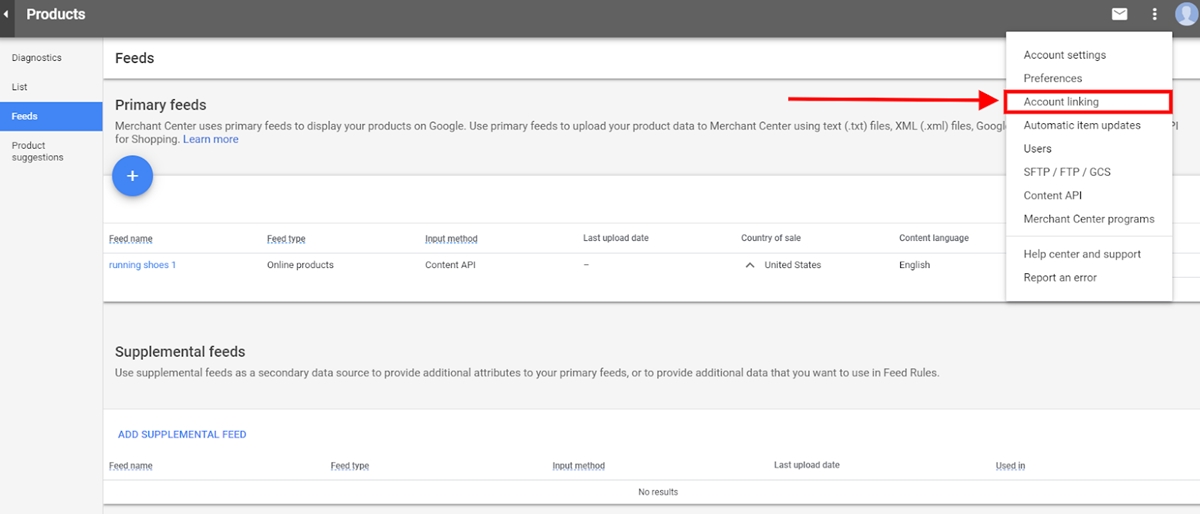
继续输入您的 AdWords 帐户 ID 以进行连接。
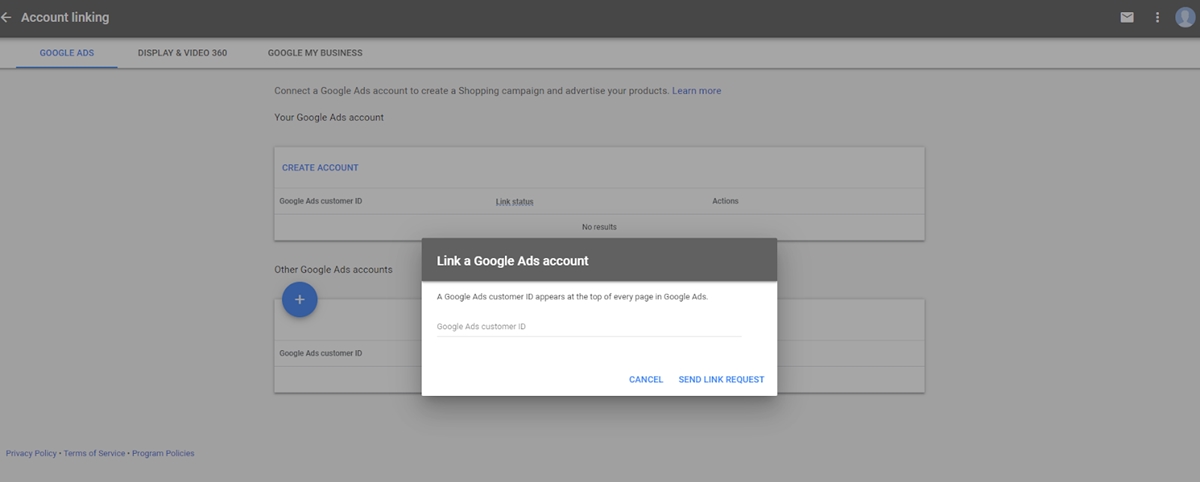
然后您可以在登录 Google Adwords 帐户时确认链接。 就是这样,现在您可以在 Adwords 上创建 Google 购物广告系列。
第 5 步:配置帐户设置
本教程重点介绍如何设置 Google 购物广告,因此我不会详细介绍如何设置 AdWords 帐户。 不过,您可以参考很多关于设置 AdWords 帐户的优秀教程,以获得更多有用的知识。 在开始您的广告系列之前,您可以完成一些操作,如下所示:
制作新的广告系列
点击“广告系列”选项卡,然后点击(+ 广告系列)按钮并选择“购物”,如图所示。
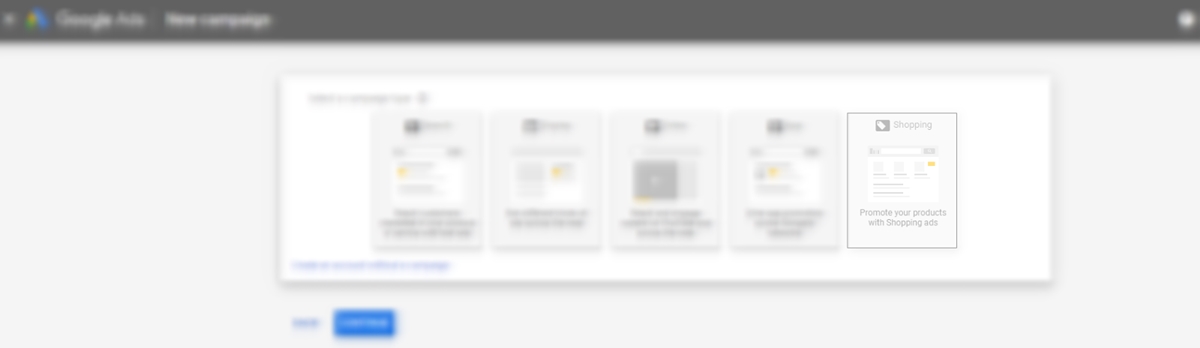
许多投放谷歌购物广告的人忘记了为广告系列命名或随意命名的一项相当简单的任务,从而难以在以后重新检查广告系列信息。 对于 Google 购物广告系列,我经常放置季节性广告名称或自定义名称以进行测试。
将活动设置为与出价对应的低、中、高优先级顺序:
如果被测产品运行 Google 购物,您应该将广告系列设置为低优先级。
如果同一产品在多个广告系列中展示并且具有相同的优先级,则会显示最高出价。
如果同一产品出现在具有不同出价和不同优先级的多个广告系列中,Google 将首先使用优先级更高的广告系列(以及相应的出价)。
对于那些运行自己的 Google 购物或 Google Adwords 广告活动的人,我建议您仍然参考有关活动优先级的论坛或深入文章,以获取更多关于设置广告以从预算中获得最大利润的建议。
网络和位置
默认情况下,您的广告活动将在 Google 搜索、AOL、Google 地图和 Youtube 上展示。 通常,我会在 AOL、Google 地图和 Youtube 上维持我的广告展示,因为 CPC 低于 Google 搜索,而且转化率也更高。 但是,根据行业的不同,您应该相应地选择广告展示渠道。 例如,您的产品适合全球销售,全球展示广告位置是否合适。 反之亦然。
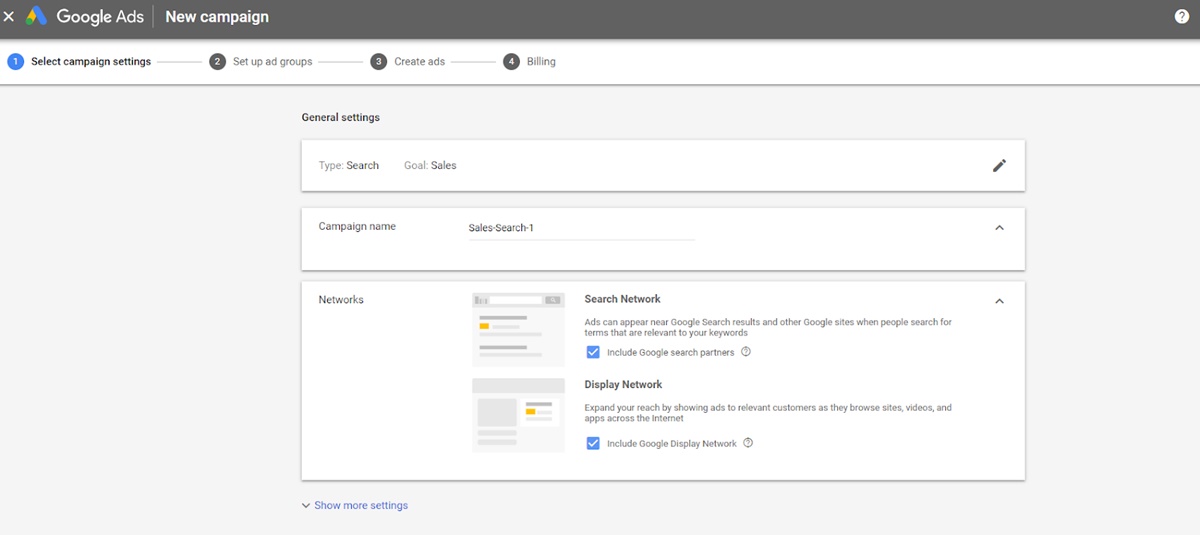
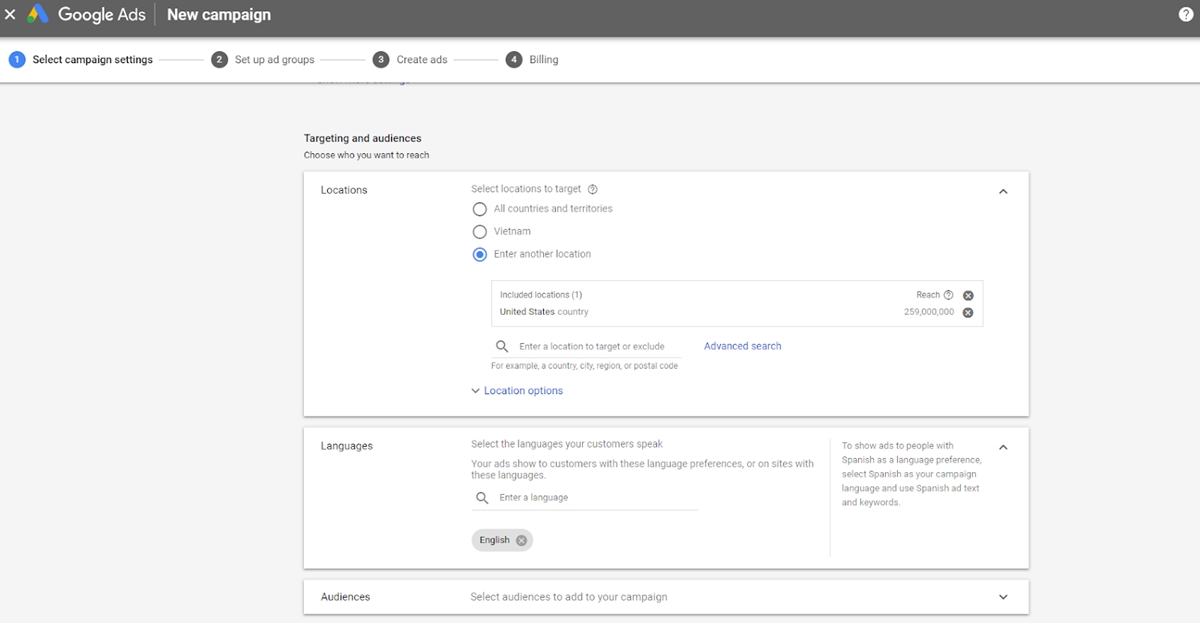
默认出价、预算和分配
我们将在下一个领域分享更多有关高级竞价的信息,但您需要设置默认竞价,具体取决于您所售商品的价格和竞争力。 不用担心,这只是默认出价,仅适用于您以后未指定出价的产品。
通常,您会希望以“软”出价开始您的 Google 购物广告 - 不要太高,也不要太低,并检查广告的效果是否还可以。 为了更快的销售,您可以使用“加速”而不是默认的“标准”。 快速交付将帮助您的产品更快地展示并针对 Google 发现适合您的所有查询。
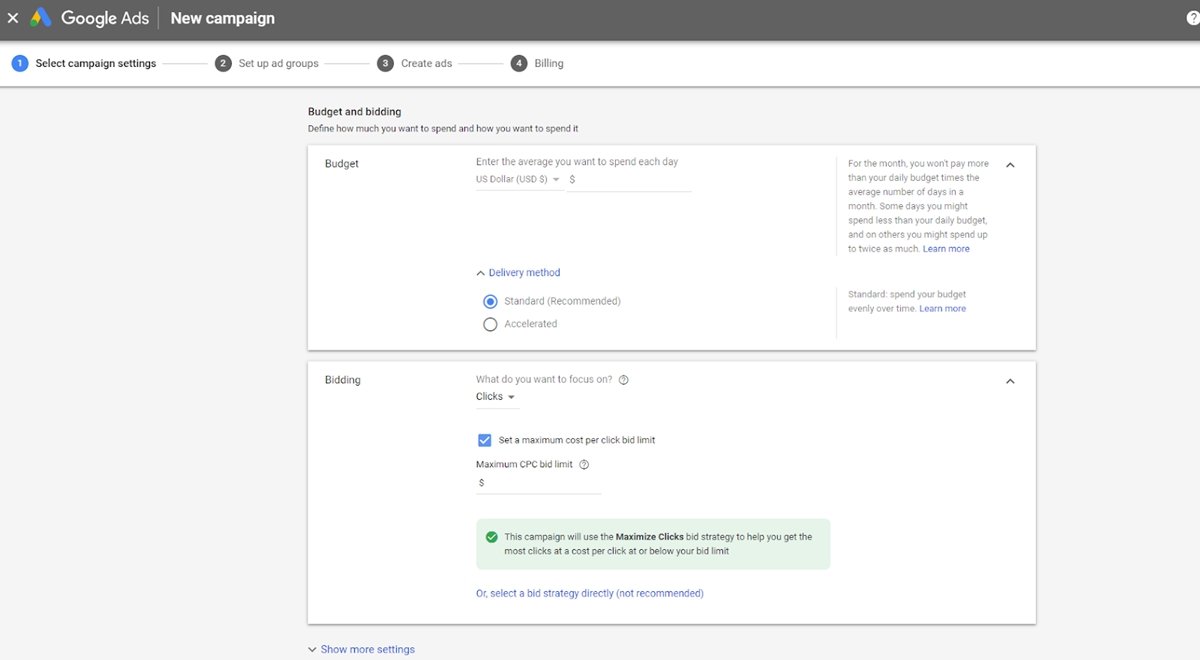
现在就到此为止,让我们开始为您的电子商务业务制作我们的第一个 Google 购物广告系列。
制作您的第一个广告系列
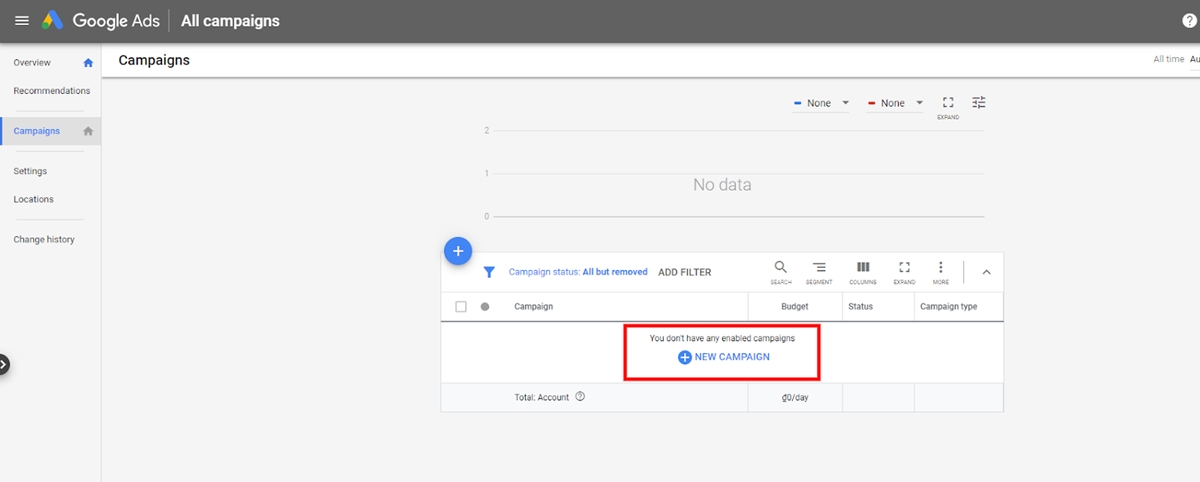
到目前为止,您所做的一切都将使您的产品针对最相关的搜索进行展示,从而提高点击率、降低不相关点击的成本并实现您的业务目标。 是时候创建您的第一个购物广告系列了。
谷歌购物提要
在 Google 购物上投放广告时,Feed 是最重要的元素(其次是出价)。 Feed 优化的目标是包含尽可能多的准确数据,让 Google 能够将您的产品与某些客户的搜索相匹配。 与搜索广告不同,您无法选择对关键字出价来推销您的产品。 谷歌的算法将决定显示什么。
假设您正在销售一系列跑鞋。 一位顾客搜索“红色跑鞋”。 完全优化的提要可确保您的产品出现在他们的搜索中。 出现正确的搜索肯定会增加您的总印象。 因此,设置 Feed 很重要,原因有 3 个:
显示正确的搜索查询
获得点击次数(让潜在买家想要点击您的广告)
让优化和管理更简单
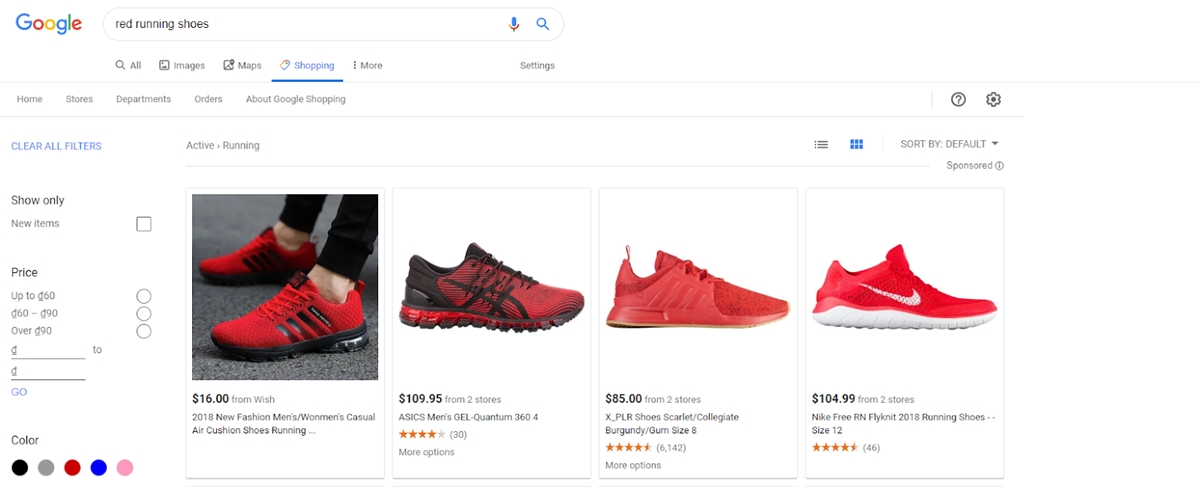
为了保持您的购物提要健康,请记住以下 3 种方法:
使用 Google 表格手动输入
如果您有少量很少需要更新的产品和变量,这可以为您工作。 如果您不符合这些标准,则使用 Google 电子表格来管理您的提要不是一个好主意。
要制作电子表格提要,您需要在工作表顶部有一个包含所有必要属性和类别的文件。 然后,用需要上传的所有信息填写所有行。
与标准电子表格相比,Google 表格更好。 通过这个,您可以每天设置一个获取计划,这样您就无需在每次更新电子表格时上传提要。 此外,您可以授予团队成员编辑您共同管理的单个文档的权限。
数据馈送观察
DataFeedWatch 几乎适用于所有购物车平台,而且设置起来相当容易。 DFW 将从您的网站中提取产品数据,并根据 Google 规范对所有内容进行格式化。 尽管有据可查,但这里有一些设置工作。 缺点是只要您使用该服务,您就需要支付月费。 这对于具有数百或数千个 SKU 或 SKU 定期更改或添加的站点可能很有用。 像 DFW 这样的服务的一个主要好处是它可以让您覆盖和组合属性以优化您的数据。
您可以使用 Google 表格对 DataFeedWatch 中的 Feed 进行许多巧妙的调整,例如,如果产品的名称或 ID 在电子表格中,则将其排除在外,或者在标题中添加后缀。 DataFeedWatch 直接从 Shopify 检索所有产品数据,这意味着您可以避免使用代码,并且每次产品数据发生更改时都必须手动更新提要。
应用程序和扩展程序
适用于 Shopify 的 Google 购物应用程序可以轻松帮助您启动和运行您的提要。 然后,每当您更改网站上的产品时,它都会更新您的提要。 如果您使用不同的购物车平台,您可能会发现以相同方式工作的应用程序或扩展程序。 大多数只需要一次性费用(如果适用)和一些开发成本(通常是最低限度)。
如果您不熟悉 Google 购物,这将是开始和管理广告系列的最简单方法。 尽管您需要了解 Google 自动出价策略最适用于每月转化次数约为 100(理想情况下为 300)的广告系列的风险。 如果您的智能广告系列未达到该效果,则数据集将变小,并且您可以预期每周波动。
投标
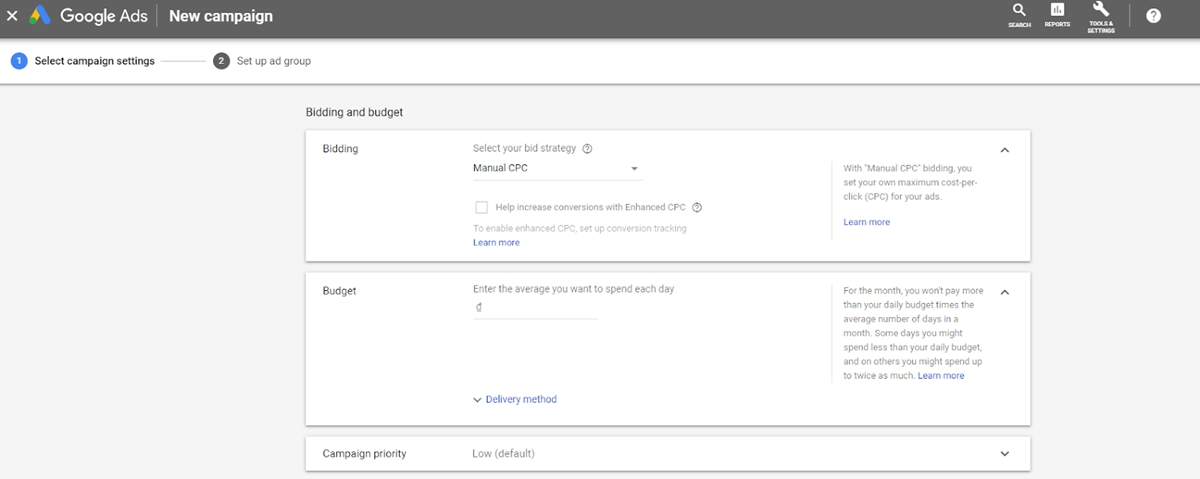
您知道,从本质上讲,Google 购物广告的出价与 Google Adwords 广告中的出价没有什么不同,后者是您愿意为潜在客户点击您的广告而支付的金额。
原则上,无论您如何出价,都不得超过限额,即确保您不会遭受损失。 卖出是有利可图的。 以下是为您找出可用费率 (CPC) 的公式:
可用出价 = 最高 CPC X 0.4 -> 0.7
其中:最高每次点击费用 = 最高利润(销售价格 - 成本价格)X 产品转化率
示例:进口一件男士衬衫的价格是 200 美元。
预计零售价为 300 美元。 通常,统计人员发现,每 100 位网站访问者,就有 5 位买家。 所以转化率为5%。 现在确定该产品的可用出价,如下所示:
最低可用出价 = (100$ X 5%) X 0.4 = 2$
最高出价 = (100$ X 5%) X 0.7 = 3,5$
所以你可以在这件衬衫上赌大约 2 - 3,5$
以下是有关如何获得正确出价金额的一些有用提示。
为长关键字设置低出价
你可能不知道,长关键词往往具有更高的转化率和更低的竞争率。 因此,由于一些竞争对手,您不一定要对这样的关键字出价高。 看,你可以用合理的预算完全达到预期的转化率。 选择明智的出价很重要。
具有良好转化的关键字的高出价
如果你敢花钱打败你的竞争对手,这些关键词会转化得很好。 足够高的出价将有助于像这样的第十个特定关键字显示更多,立即提高投资回报率。
季节性产品应该会推高价格
您需要为产品线设置季节性出价策略:按节假日装饰; 书本、笔记本、校服等“返校”设备用具……需求量大的时候,出价要高一点,淘汰对手。 一些仍然全年销售的季节性产品应该会降低您对淡季的出价。
投标业绩
有时您应该将出价推高一点。 通过不同的搜索查询来查看产品是否更明显,重要的是你卖得更多。 投放 Google 购物广告时,您需要至少每月查看一次报告。 在 Google AdWords 中,转到“广告系列”>“维度”,然后转到“视图”>“购物”>“商品 ID”。 您可以在此处评估投放 Google 购物广告的产品的效果。
但是,您应该考虑调整某些类型的产品以优化成本并提高广告效果:
该产品的展示次数较少
产品展示次数多但点击率低
该产品的点击次数很高,但没有转化
发生这些情况时,请查看性能数据和竞争对手的广告,了解您可能在哪些方面表现不佳,并首先提高出价以查看结果或考虑制作新的广告系列。
优化
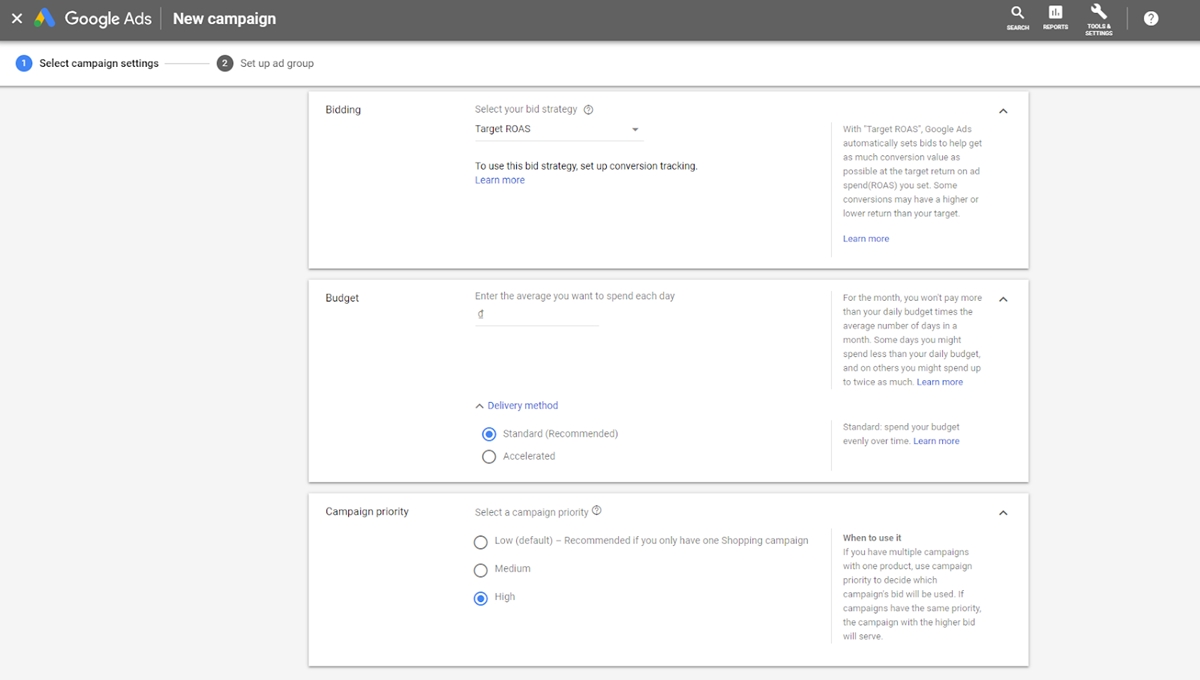
竞标 Google 购物不是一次性的过程。 竞争、季节性、业务目标和产品性能加起来都是移动目标。 您的出价将需要根据这些因素以及更多因素进行调整。
那么,您应该多久更新一次出价?
理想情况下,第一个月每周 1-3 次是好的 - 如果您发现您的出价太低并且您需要开始提高出价,那么每隔几天进行更改也是好的。 考虑到周末并不是许多企业绩效的准确反映。 如果您在周末之前或周末进行调整,您会希望让他们骑几个工作日,以准确了解您的表现如何受到影响。
然后,您可以每周调整超过 50 种产品的提要 - 一旦您的购物活动开始盈利,根据您的数量每周调整出价并根据效果应该没问题。 对于较小的产品 Feed,您可以每周检查一次,但您每月可能只会调整 1-3 倍的出价。
优化 Google 购物广告系列
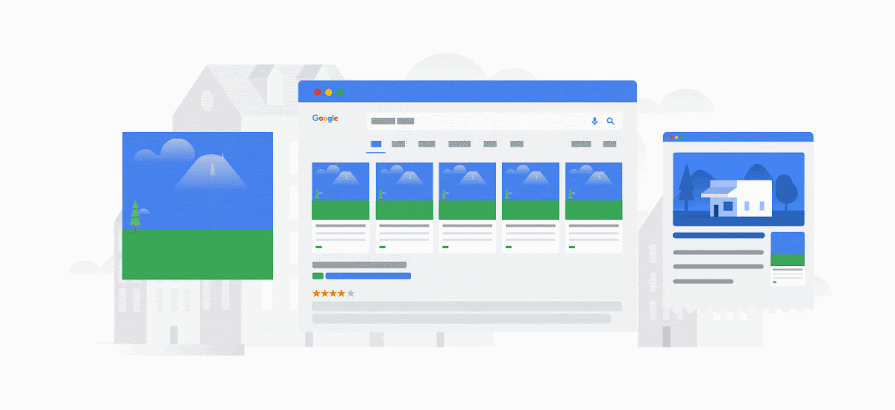
现在广告正在投放,需要注意某些事项才能使广告系列取得持续成功。 有效的持续广告不是一劳永逸的——尤其是对于需要在瞬息万变的数字环境中让每一分钱都发挥作用的在线商店而言。 一个新的竞争对手可能会影响您的平均每次点击成本、点击次数和收入。
Google Ads 的美妙之处在于,您可以通过细微的控制来决定哪些能获得销售,哪些不能。 因此,有多种方法可以优化您的 Google 购物并让更多人点击您的产品广告。
1.谷歌购物Feed优化
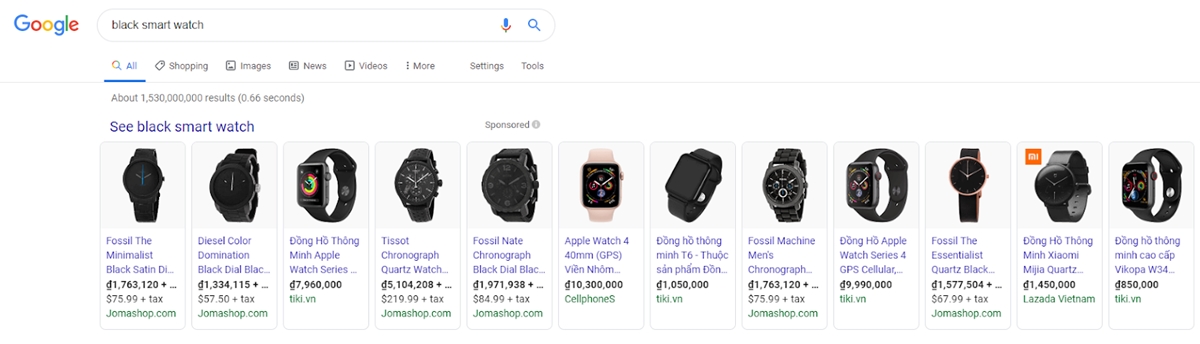
(Google Shopping Feed) 是以 Google 可以阅读和理解的格式存储产品信息的地方。 由于 Google 购物不是基于关键字的广告,这意味着您无法选择要展示广告的关键字,但 Google 会自动从 Feed 中收集信息并确定哪些产品与特定搜索查询匹配,从而在搜索页面上的 Google 购物清单。
我们可能会发现这与 SEO 非常相似,因此优化提要是帮助 Google 搜索引擎阅读、理解和显示您的产品以进行相关搜索的重要因素。 如果广告商想要有效地投放 Google 购物广告,以下是他们需要具备和标准化的 10 个产品参数。
产品名称
产品标题应简洁明了,并确保有足够的产品信息。 信息必须准确而详细,以便 Google 可以识别您描述的产品,以便向相应的搜索查询展示广告。
做:
包含主要关键字:希望在用户输入关键字时在搜索页面上显示 Google 购物广告? 请添加该关键字产品的标题。
产品名称:这是应包含在标题中的信息。 如果产品有不同的名称,您应该使用最常用的名称。 有品牌名称、颜色、性别、尺码:如前所述,搜索关键字显示的时间越长越详细,用户对该产品的真正购物需求就越多。 例如,搜索者“绿色阿迪达斯气候 T 恤”的转化率将高于仅在“T 恤”搜索框中输入的人。 因此,添加品牌、颜色、性别、尺码等信息的标题......以显示您的广告以获取详细的搜索关键字。
首先安排重要信息:就像在SEO中优化标题标签时一样,重要信息应该在标题中优先考虑。
提供规格(如果有):某些产品的规格在产品标题中不应忽略。 假设您从事科技产品和电子产品的贸易,请包括产品所需的设计、配置、版本等参数……例如:“iPhone X 256MB 银色”或“相机 Canon EOS 60D Kit 18-135mm IS”或“LG双变频空调12,000BTU”
始终记住将产品标题长度限制为 70 个字符:产品标题应尽可能详细,但仍要确保长度允许在 Google 购物上以最佳方式展示广告。 虽然 Google 允许上传最多 150 个字符的产品,但是在搜索页面显示的广告列表中,产品标题最多只能显示 70 个字符。
不:

关键字堆砌:不要在产品标题中塞入太多关键字,只需选择一个最能描述您的产品的主要关键字即可。
插入广告内容:请参阅以下示例:“打印目录尺寸 A5,今天可享受 50% 的折扣”。 您可以进行促销活动,但产品标题确实不是放置此类内容的正确位置。
产品标题过于笼统:不要使用太糟糕的标题来提供信息,让用户难以理解。 例如,不应将产品命名为“运动鞋”,而应设置更具体的标题,例如“Adidas Original Stan Smith S82251 Sport Shoes”。
商品标题大写:标题内容中无辜的 Capslock 不仅会冒犯用户,还会导致商品或 Feed 被 Google 拒绝。
产品描述
产品说明在 Feed 中占很大一部分,是 Google 抓取和确定哪些关键字适合在用户的搜索页面上展示您的广告的基础。
做:
适当且充分的描述:产品描述不必太长,其任务是为用户提供所需的信息和足够的购买信息。 所以要准确、清楚地写出产品描述。
添加关键字:如果产品标题应该只有 1 个主要关键字,则产品描述是“地面”,您可以将其包含在相关关键字中。 产品描述中包含的关键词也是谷歌识别关键词展示广告的信息。
重要信息先排好:就像标题一样,产品描述应该立即将重要且必要的信息置顶,以便用户快速了解产品。 不要让客户阅读描述“花和叶”的长段,然后发现眼睛疲劳,以查看有关您需要购买的必要信息。
不:
关键字堆砌:与产品标题类似,不要试图在描述中塞入过多的关键字,因为这无助于您的广告展示更多,而且也被 Google 低估了。 每个关键字在产品描述中只能使用一次。
Product description lengthy or exaggerated: When clicking on the product, the buyer surely no one wants to see a lengthy presentation about the product or the words that fly drunk explaining that product is great how. Because of a simple mistake like this, you can lose a lot of potential customers when they click on the product to get there but exit. What a bitter end! So, write a simple product description. What customers need is specific, accurate, concise and objective information about the product they are looking to buy.
谷歌产品类别
Google has a fairly complete list of categories for you to organize Google Shopping advertising products into their respective categories. This is also the basis for Google to determine what product you are selling to display ads for relevant queries. You cannot create a separate category but must choose one of Google's categories. So how to choose the right category for the product?
Learn Google categories: You can download a list of Google categories to learn how to categorize and select product categories for accuracy.
Select the most appropriate category: Each product can only select one of the 5,427 categories of Google. So choose the most accurate category for your product. For example, if you want to select a category for the phone case, instead of just selecting the category of Phone, you should select the category of Phone> Communication device> Phone> Cell phone. and accessories> Phone case. The more you select the category, the more likely it is for Google to accurately locate your product.
Select Google product catalog for a wide range of products: In the Google Shopping application administration page, you can create a link between the product catalog available on the website and a Google product catalog with just one click.
产品类别
As mentioned above, the closer you select the product category, the better Google can determine exactly what your product is. However, if it is difficult to select the product category, the product category becomes an extremely important information field.
Use the directory path on the website: If you cannot select the product list in the list of Google product categories, please fill in this information field with the directory path on your website.
Example: Cars> Trucks> Accessories> Door handles, so Google will understand that the product is the door handle of the truck.
Add a description if necessary: Continue with the above example, if your truck door handle product is only in the Door Handle list without previous parent categories, you can add the Parent list by structure Automotive> Trucks> Accessories> Door handles to make more clear about the product.
产品照片
Images are one important factor that make users click on ads.
Display the full product image in the thumbnail: If the image does not fully display the product, the customer cannot see the product you are selling, so the click-through rate is also reduced.
Using white background images: Google requires using images with a white background to run Google Shopping ads.
Images do not contain text, watermark or logo insertion: Images that include text, watermark or logo will be banned from running ads, unless the logo is printed directly on the product.
Persuasive images: Beautiful images, well-lit, stimulate customers to click on purchases.
价格
Although the image of a beautiful and impressive product will help attract customers, the selling price is the factor that makes them decide to click on the ad or not. In particular, if your business has a fierce price competition but your product does not have a reasonable price, Google Shopping ads are also difficult to be effective, may even cause damage to your expenses.
牌
Whether it's your own brand or you are a brand reselling another brand, you need to identify the brand of each product in your feed. Google requires Trademarks in most cases and lots of products are searched by brands, especially for people who intend to buy high.
服装类别
If you are selling apparel categories, you have a few additional data points to provide, including the following. For a complete list of what is needed for various apparel products, refer to this Google guide:
Gender: male, female, or unisex
Age Group: newborn, infant, toddler, kids, adult
Size: actual size of the product
Color: the color of the product
Size Type: regular, plus, big and tall, maternity
Size System: US, UK, EU, more
销售税
The best way to set up sales tax is in your general account setting inside Google Merchant Center. There you can specify the rates and states in which you charge sales tax.
船运
It's better to set up rules in the Merchant Center than to fill in fields for each product. Inside the Merchant Center, you can set up free shipping, flat rate shipping, and carrier calculated shipping.
自定义标签
Although, adding custom labels will not help the product show up for the search queries you want, but is a very effective way to optimize advertising costs. In article 8, how to optimize your Google Shopping advertising campaign has mentioned how to effectively break up your ad campaign to optimize your bids. After an ad run, you will evaluate the effectiveness of each product based on the indicators in Google AdWords. You can then group products into categories or add custom labels and different bids for each group or set priority display for some groups if necessary. Adding custom labels not only helps describe product group attributes but can also help you easily optimize ads for future campaigns. For example, you can add tags such as "bestsellers", "discount", "Christmas holiday" to quickly filter out product groups that serve different advertising campaigns.
2. Update feeds data regularly
Daily feed for Google will help keep the product information up-to-date and accurate. Google will prioritize showing up in front of ads that provide regular data.
Not only will it help display ads in the front position on Google Shopping, but regular data updates will also increase customer experience and improve conversion rates, ensuring customers receive the right information on ads. when visiting the website.
Powering data by file: Each time you make a change, update the file and add a new source by uploading a new data file.
Data source by Google worksheet: When there are changes in product information, warehouse ... you update to Google Sheets, Merchant Center will automatically collect data according to the pre-installed schedule or you access Merchant Center to collect immediately.
Using the Google Shopping app: Any changes in the website administration page will be automatically updated to Merchant Center without having to edit an addition anywhere.
3. Add negative keywords
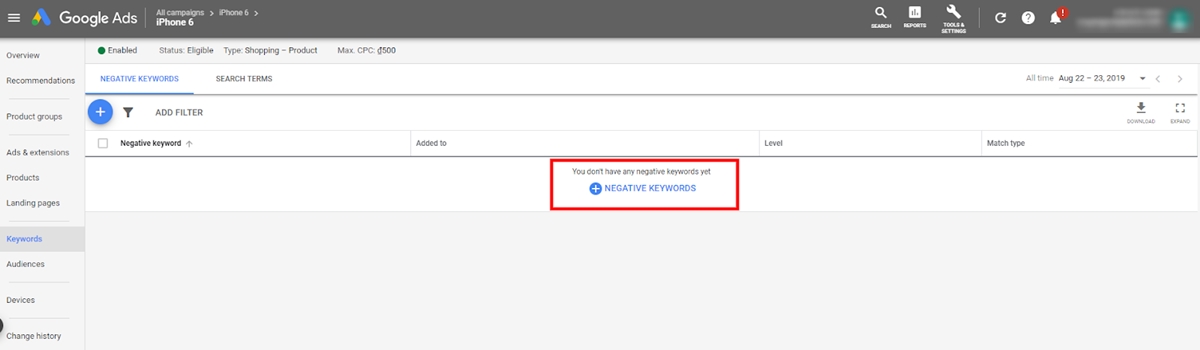
You can optimize product feeds by keyword but can't bid for keywords in Google Shopping advertising campaigns. However, you can add negative keywords to specify keywords that your ad won't show.
For example, if you sell women's shoes, not men's shoes or children's shoes, you can add some phrases such as men's shoes, men's shoes, children's shoes, etc to the list of negative keywords so your ad won't be shown for queries with these keyword phrases.
Placing negative keywords for Google Shopping advertising campaigns will help you avoid irrelevant clicks. You can start by adding known irrelevant negative keywords, then continue reviewing your search term report to identify ineffective terms. Negative keywords can be applied to both campaigns or added to specific ad groups.
4. Enter the product barcode
Google requires retailers to provide a full product identifier (GTIN) for all products to run Google Shopping ads. Google said that the GTIN will help them determine exactly which products and brands are being sold and which products will be prioritized by Google.
For products without a barcode, you can leave this field blank, but your ad impressions will certainly be reduced.
5. Optimize product images
Beautiful, eye-catching product images will make your ads stand out from your competitors. Although white background images are recommended in Google Shopping ads, product images with backgrounds are also an option. In the image below, ads using photos with backgrounds show more prominently than other advertising templates.
You can try out two ads of white background images and a background image to test the effect.
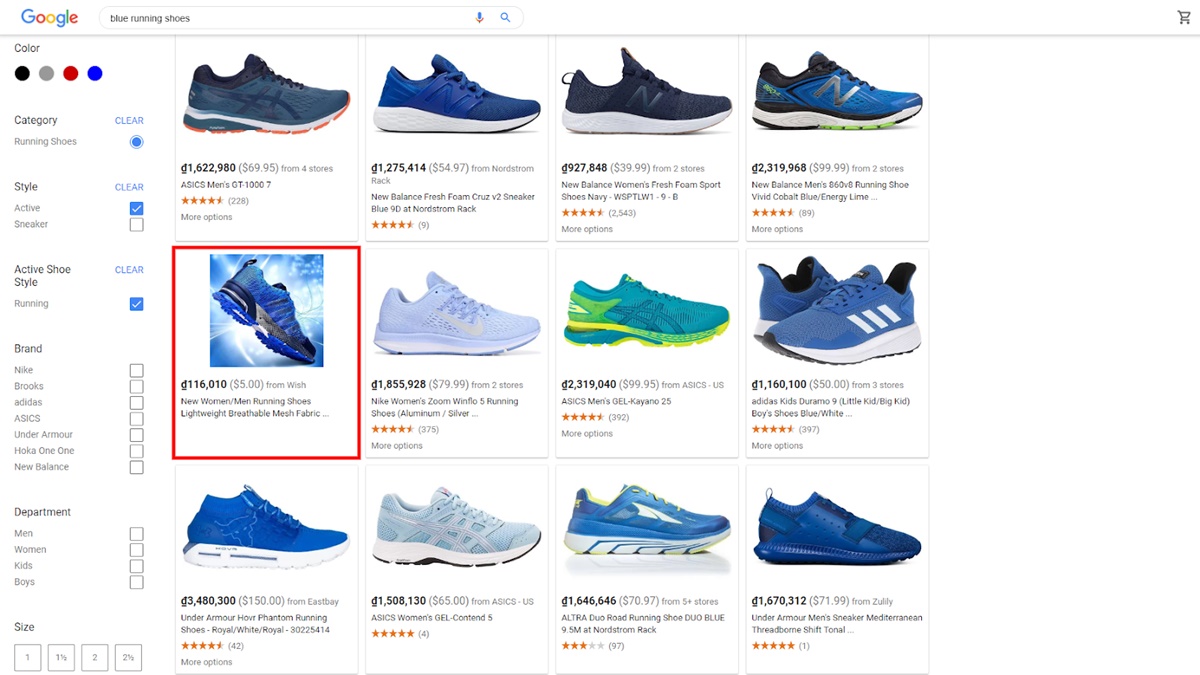
6. Optimize the display of product reviews
Google allows displaying stars and the number of product reviews on Google Shopping ads. This star rating will be aggregated by Google from multiple sources such as your website, user reviews or from third parties.
This star rating not only makes advertising stand out but also creates a trust for customers when clicking on ads to choose to buy products. In order for a star rating to be displayed on Google Shopping ads, there must be at least 3 reviews on each product and a minimum of 50 reviews on the entire product.
After customers buy products on the website, you can send an email to invite customers to rate the products they have purchased. In order to stimulate customers to evaluate products, you can give 1 free gift, give discount code, saving points…
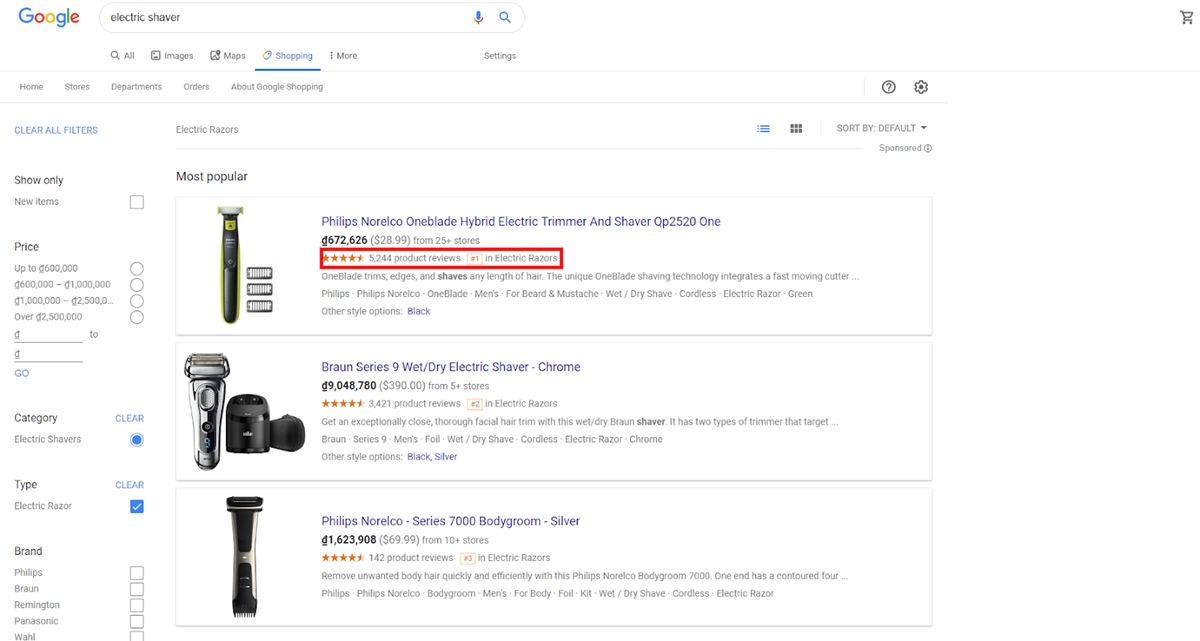
7. Break up ad campaigns into performance-based groups
Google Shopping allows you to bid on specific products instead of keywords. Therefore, the best way to optimize Google Shopping advertising campaign is to put products into product groups. The product group allows you to separate your products into related categories, similar to when you categorize products on the website. This will help you optimize your advertising costs by setting different bids for different product groups based on the performance and profitability of each group. Each product's ROI is the basis for you to classify and bid for product groups.
In an ad group, if you find there are some inefficient products, delete these products from that ad catalog and add them to another ad group with a lower bid.
8. Implement a remarketing campaign
RLSAs(Remarketing Lists for Search Ads) help you rack up customers who visit the website but haven't purchased, helping to better convert ads. You will be able to set your bids, create ads, or select keywords knowing that these customers have previously visited your website.
Tirendo, a European online tire retailer, had a 161% conversion rate increase using remarketing lists for search ads, which leads to a 22% overall sales increase. Read the full guide to RLSA by Google here.
Bonus: Google Shopping for Shopify
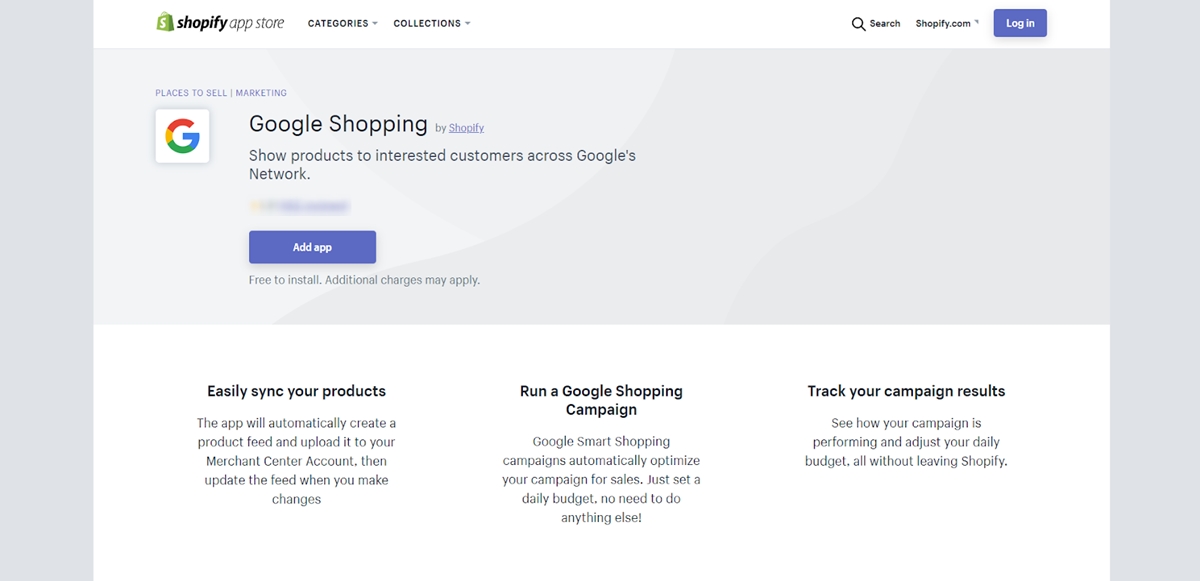
Nowadays, Shopify is probably the largest platform for online stores in the world. Maybe you already have your own Shopify store. That is why we are giving a bonus of review over Shopify's Google Shopping app.
Shopify's Google Shopping has changed over the years. Today's app is known as a Google Smart Shopping campaign within the marketing section of Shopify. It is the fastest way to get started with feed marketing. A lot of advertising companies like this because their account managers don't have the technical skills to directly manage and optimize feeds.
Steps 1: SYNC YOUR PRODUCTS TO MERCHANT CENTER You will be instructed to connect Google Shopping Center to your Shopify account and synchronize your products to create your Google Product Feed. Feed updates will be automatically sent to the Mall whenever you make changes to your product.
第 2 步:创建智能购物活动 Google 购物应用可以更轻松地为您的产品创建在线广告。 使用该应用程序将 Google Merchant Center 连接到您的 Shopify 帐户、同步您的产品、连接您的 Google Ads 帐户(以前称为 AdWords)并创建智能购物活动以吸引互联网上的购物者。
通过设置每日预算,只需几分钟即可创建 Google 智能购物广告系列。 智能购物活动 Google Google 优化出价和广告展示位置,选择最佳时间和地点向正确的买家展示正确的产品。 只有当购物者点击您的广告时,您才需要付费。 应用程序会自动将广告投放到效果最佳的位置,例如桌面设备或移动设备、Gmail、YouTube、Google 搜索或 Google 展示广告网络。
如果您希望 Google 全面优化您的广告系列的效果,我们强烈建议您的广告系列运行至少 30(连续)天。
相关文章:
- 如何通过 Shopify 赚钱
- 如何登录 Shopify 管理员、合作伙伴仪表板和客户帐户
- Best Shopify 谷歌购物应用
- 如何在 Shopify 上设置 Google 购物
优点:
该渠道的一项重要功能是创建智能购物广告系列。 这将使用 Google 的自动出价策略来设置您为实现 ROI 目标而支付的每次点击费用。
如果您是 Google 购物的初学者,这是开始和管理广告系列的最简单方法。 但是,您仍然需要了解 Google 的自动出价策略最适用于每月至少 100 次(理想情况下为 300 次)转化的广告系列的风险。 如果您的智能广告系列达不到该效果,则数据集可能会变小,您可能会预计每周都会出现波动。
如果您使用渠道和出价策略来管理您的购物广告系列,而您的转化次数未达到建议值,则您需要重新审视您的策略。 该渠道可用于 Feed 管理,而无需让 Google 通过其自动出价策略自由管理您的广告系列。
缺点:
该渠道的一个缺点是您无法宣传变体、自定义标题等字段(尽管您可以使用 Merchant Center 内的规则将其更改为一定程度),或在所有字段中输入信息,例如对 Feed 优化至关重要的材料。
结论
作为在线企业主,您的产品需要在正确的时间向正确的客户投放广告,而这正是Google 购物的能力所在。 希望我们的指南可以帮助您从这个惊人的广告平台开始,并开始进一步发展您的电子商务。
与任何其他类型的广告一样,Google 购物最适合进行测试和优化,因此请明智地制定策略和出价。 这就是本文的全部内容,请在评论中告诉我们您将如何利用 Google 购物为自己谋利。
